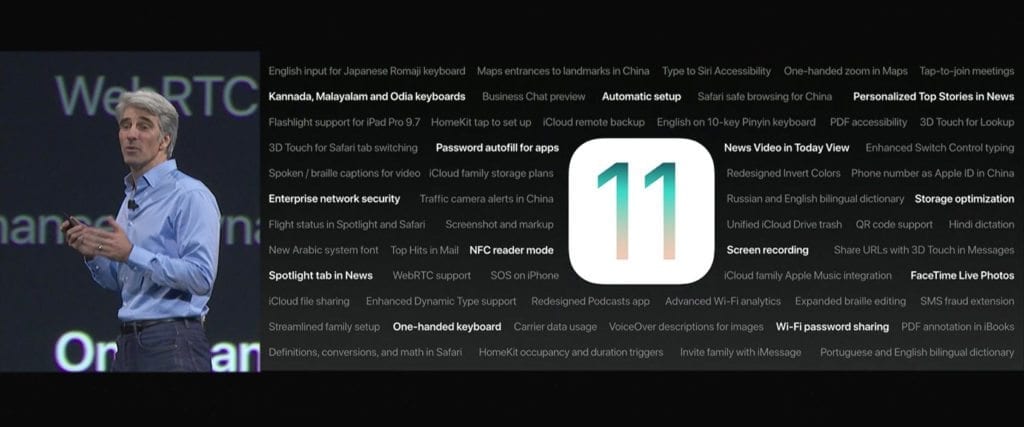Users who aren’t signed up for the Apple Developer Program are now able to download the first public beta of iOS 11. The new software from Apple is slated for official release in the fall. Since iOS 11 beta is pre-release software, it is highly recommended that you use a secondary device to install it on. Beta software is known to have bugs and other issues.
Installing iOS 11 public beta is a relatively easy task and shouldn’t take longer than 20 minutes to complete. To begin:
- Connect the device to your PC or Mac using a lightning cable.
- Open up iTunes.
- Under Backups, click This computer.
- Click on Back Up Now
Enroll in Apple’s Beta Software Program
In-order to install the iOS 11 public beta, you will need to enroll your device in Apple’s free Beta Software Program.
- Visit the Apple Beta Software Program website and sign up if you aren’t already a member.
- After signing up enroll your device by going to the Get Started section.
- On the Enroll Your Device screen, scroll down and tap the Download profile button. Make sure you have the iOS tab selected.
- Tap on Allow.
- Tap Install and follow the prompts to install the Beta Software Profile.
- Reboot your device after the software profile is installed.
Install the iOS 11 Public Beta
After enrolling into the Beta Software Program, installing the iOS 11 public beta is very simple. It’s just like installing regular software updates.
- Go into the Settings app on your device.
- Tap General.
- Tap on Software Update.
- Tap on Download and Install.
- Tap on Install Now.
If you are having too many issues with the iOS 11 beta software you can downgrade to iOS 10.